3D print quality: Mastering 3D printing temperature settings

Correctly calibrating temperature settings for different filaments is a skill that ensures high-quality prints, better structural integrity, and an alluring appearance. Temperature settings highly affect various parts of the 3d printer and the ambient room temperature.
Every filament has a particular printing temperature which can vary a little depending on the filament brand. For better adhesion, right filament flow, proper structural integrity, and optimal performance setting the print temperature correctly is a must.
In this article, we are going to cover the significance of temperature settings, how you can master 3D printing temperature settings, the impact it has, and some tips to enhance your print quality.
So, if you want to print like a pro; read thoroughly.
The significance of mastering 3D printing temperature settings
Proper temperature setting is pivotal to elevate and maintain the overall print quality. For smooth filament flow, it is crucial to set the extrusion temperature correctly. Otherwise, material won’t melt correctly leading to poor layering.
A steady base temperature can easily prevent common printing issues such as warping or stringing. It also ensures proper first-layer adhesion. If there is any temperature discrepancy, the thermal sensor sends feedback for necessary adjustments.
Overall, the right temperature control is important to ensure excellent quality prints, better structural integrity, filament consistency and to reduce printing defects.
Impact of temperature on different 3D printer parts
As mentioned, the ways of interaction between temperature and 3D printer components are very particular. Thus, for the best outcome, you need to understand this interaction.
Extruder
The extruder is the core of any 3D printer. Hotend, a part of the extruded, receives materials for melting. At this point setting correct 3D printing temperature is crucial. A lower temperature means the print material cannot melt properly causing under-extrusion.
A high print temperature may lead to stringing or oozing because of filament viscosity. So, there should be a balance to ensure the right consistency in terms of layering.
Heated Bed
3D print quality also depends on how well the print sticks to the build platform. And for that, a heated bed is vital. The temperature of the heated bed needs to be accurate. 3D prints easily detach or warp on an under-heated print bed whereas an overly heated print bed can cause a damaged base due to the filament being too soft.
Nozzle
Temperature management is also very important on the nozzle. Nozzle deposits molten filament on the build surface. Thus, nozzle temperature also has a direct impact on the filament flow.
If your prints have blobs and strings, check whether the nozzle is overheated. But underheated nozzles cause filament clog resulting in incomplete extrusion.
Precision is the key when you are printing intricate designs with great detailing.
The temperature has a different impact on different 3D printer parts. The delicate balance of control and precision is what produces optimal results when it comes to temperature settings.

3D printing temperature for different 3D filaments
| Material | Nozzle temperature | Bed temperature |
|---|---|---|
| PLA | 200–230°C | 60°C |
| PETG | 220 – 240°C | 80-100°C |
| ASA | 240-260°C | 90-120°C |
| ABS | 220°C-250°C | 90-110°C |
| CF (carbon fiber) | 270 – 290°C | 90-120°C |
Issues caused by improper temperature calibration
Wrong temperature calibration accounts for significant flow and adhesion challenges. Inadequate nozzle temperature affects the smooth flow of filament.
Poor layer adhesion, under-extrusion, and gaps are also very common issues due to improper temperature calibration.
On the contrary, an overheated extruder leads to a bad surface finish, blobs, strings, and over-extrusion.
Improper bed temperature creates adhesion problems such as print detachment, and warping leading to poor strength and print accuracy. This in turn lowers the overall quality of the print.

To prevent warping, do the following:
- Printing on a heated bed helps sustain a stable temperature, lowers thermal stress, and improves layer adhesion.
- Make sure to use painter’s tape or PEI sheets to increase surface adhesion.
- Level the print bed and always clean it before printing.
- To maintain a consistent ambient temperature, use an enclosure.
- Using good-quality filament may help.
- Select a less warping-prone material to reduce this issue. Filaments like PLA are a good option in this matter.
- Calibrate print settings such as lowering the print speed and layer height to reduce the chances of warping.
Practical tips for temperature calibration
Printing temperature towers before printing the actual model is the simplest and most efficient way for temperature calibration. Temperature towers are experimental prints to find the best extrusion temperature for a particular filament.
The stacked parts of the tower are printed at varied temperature increments. Thus, when you inspect the quality of every part of the tower and check for stringing, surface finish, and layer adhesion you can detect the right temperature that brings forth the best outcome.
Navigating temperature settings in popular slicers
Before choosing temperature settings, make a temperature tower for optimal results. It will help check the compatibility of your print setup and filament type with the experimental model by detecting the right temperature calibration.
Perfect compatibility in these aspects ensures optimal performance and quality 3D prints.
To print a temperature tower, do the following:
- Based on your filament type, choose a compatible tower STL.
- According to the printer capacity, set a range temperature.
- Choose a tower design that matches your model’s print requirements such as layer height or increments.
For convenience, you can easily download a model for printing temperature towers from Thingiverse, a community-trusted source. Just load the model into your printer slicer and do as mentioned above.
After finishing the tower, you can see which section has the best print quality and identify the correct temperature for your model.
When we think about popular slicers, Cura, Bambu Studio, and Prusa Slicer are some of the names that come to mind. To navigate the temperature settings in these slicers, follow the below-mentioned steps.
Temperature settings in Bambu Studio:
- Open Bambu Studio
- Load the 3D model you want to print
- Find the “Print Settings” tab
- Go to the “Temperature Section”
- Calibrate the nozzle and bed temperature
- Save the settings
- Now slice the print model
Temperature settings in Cura:
- Open Cura
- Load the model
- Tap on the tab called “Prepare”
- Go to “Material” section
- Now choose nozzle temperature from the “Printing Temperature” section
- Navigate to the “Build Plate Temperature” section and enter the temperature.
- Now, once you have saved the settings, it’s time to start slicing.
Temperature settings in PrusaSlicer:
- Open PrusaSlicer
- Load the 3D model
- Find the “Print Settings” option
- Tap on the “Filament Settings” option
- Select the nozzle temperature and bed temperature
- Finally, save and slice your model
Fine-tuning temperature parameters for optimal results
To fine-tune temperature parameters, first, you need to analyze the temperature tower results. And for that, do the steps below:
- Inspect each section thoroughly and look for problems such as layer adhesion, surface quality, and stringing.
- Compare the quality of each section to find which temperature the print turned out to be the best.
- The ideal temperature range shouldn’t have any printing issues mentioned above.
Slight print defect is acceptable.

If you are not satisfied with the outcome of the temperature tower, you can refine it afterward. Setting the temperatures in small increments when running a test is recommended.
The temperature increments should stay within a certain range. For instance, ±5°C. When you are done setting temperatures, print another temperature tower. Check for noticeable improvements.
If you are still unhappy with the results, repeat the process to find the ideal temperature.
Every filament has specific temperature requirements, and understanding this fact for fine-tuning temperature settings is crucial.
Tips to understand filament-specific temperature requirements
- Read the filament manufacturer guidelines and keep the temperature within the recommended range.
- Learn how different filaments like PETG or PLA perform at varied temperatures.
- Find out the flow characteristics, and melting point of the filament you intend to work with.
- Remember, the ideal temperature may vary between materials although they are of the same type.
The same filament created by different brands may not have a similar ideal print temperature. It happens because of their composition difference. Thus, it is best to run multiple test prints since temperature setting is an iterative process.
Fine-tuning temperature parameters in slicers like Cura
If you want to adjust the initial 3D printing temperature and build plate heat, do the following:
- Open Cura to load the print model and navigate to the “Prepare” tab.
- Click on the tab and on the right-side panel you will see a “Custom” tab.
- Tap on “Custom” to insert the detailed settings for your print.
- Go to the “Material” tab and tap on it.
- Now, insert temperatures after tapping on the “Build Plate Temperature” and “Printing Temperature” tabs.
- Save and slice your model.
Filament shrinkage is a common issue, and most people don’t know how to compensate for it. Adjusting the “Horizontal Expansion” setting in Cura Slicer can help solve this issue.
- Open and load the model in Cura.
- Find the “Print Settings” option.
- From the option called “Custom” navigate to the “Horizontal Expansion” menu.
- Set a positive value such as 0.1 to 0.2 mm if you want to enlarge the model.
- Insert a negative value to contract the model.
- Now, do some test prints and readjust when needed.
The mentioned adjustment method improves the dimensional accuracy. It refutes the probable shrinkage rate of the material when it comes to cooling the print.

Frequently asked questions
What is the best temperature for 3D printing?
The best temperature may vary depending on the brand and type of the 3D printing filament. In the case of PLA, the best print temperature usually ranges from 200–230°C. We advise you to read the manufacturer’s recommendations and print a temperature tower to find the right print temperature.
Can you print PLA without a heated bed?
Yes, you can print with PLA filament without a heated bed. However, using one promotes better layer adhesion mitigating the percentage of warping.
Can it be too hot to 3D print?
Yes, it can. Excessive nozzle temperature can result in bad print quality, filament degradation, nozzle clogging, and more.
Does room temperature matter for 3D printing?
Ambient room temperature greatly affects the quality of your 3D print. A consistent print temperature on the inside of the printer lowers warping and maintains a smooth material flow.
Keep reading
Top 12 Easter STL files
Easter is just around the corner, and we’ve rounded up 12 creative STL files for 3D printing that will make your celebrations even more special. Whether you’re looking to decorate your home, create unique gifts, or add a personal touch to your Easter festivities, these designs have got you covered. Bonus: To make your 3D [...]
How to 3D print: Essential tips, techniques, and must-know settings
When you first get started with 3D printing, it can be a bit overwhelming. There’s a lot to learn, from the basics to advanced print optimization. That’s why we’ve put together the blog below to walk you through some tips, techniques, and must-know settings. Before you start: If you’re completely new to 3D printing and [...]
Creality K2 Plus Combo: 3D-printed upgrades
The Creality K2 Plus Combo is a powerful machine, but like any 3D printer, there’s always room for improvement! Luckily, with a few clever 3D-printed upgrades, you can enhance your K2 Plus experience, improving usability, organization, and even print quality. We’ve gathered some of the best free STL files you can print at home to [...]

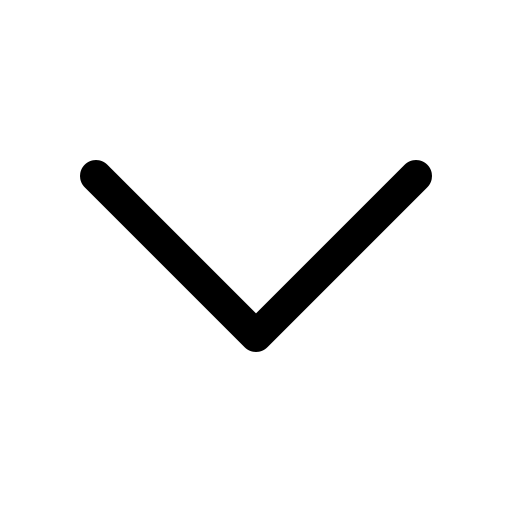

 Previous post
Previous post