Your first 3D print – A beginner’s guide

3D printing can revolutionise the way we invent, produce, and create. However, what is 3D printing really, and how does it operate? If you are new to 3D printing and want to uncover the ways to successfully make your first 3D print, then you are in the right place.
In this guide, we will help you understand FDM printing, how to set up your printer, the filaments you can work with, and share other useful tips for your first 3D print.
So, read the article thoroughly to make your first print.
Welcome to the world of 3D printing
3D printing works by giving mere designs a physical form by extruding materials in successive layers. It has revolutionized industries such as aerospace by producing intricate yet lightweight components, healthcare by producing prosthetics, and the list goes on.
Because of its adaptability and effectiveness, 3D printing is considered a leading force in influencing design, manufacturing, and innovation.
3D printing allows you to tap into your inner potential and explore the world of endless possibilities. Creative enthusiast can bring their designs into reality by transforming them into three-dimensional objects. You can also print complex prototypes or customise your gadgets.
Understanding your FDM 3D printer
You need to have a good knowledge of 3D printer components to produce high-quality 3D prints. Choosing the right printer and properly setting it up also plays a crucial role in deciding the quality of the print.
Choosing the right 3D printer
Depending on your work requirements choose the technology ideal for your project. Fused Deposition Modeling is the most popular 3D printing technology that is both versatile and affordable. Stereolithography is best suited for people who work with intricate designs. Selective Laser Sintering is mainly used in printing functional prototypes.

Setting up your 3D printer
Beginners often face printing issues because of their poor setting skills when it comes to printers. To get a general idea, do the following:
Assembling
- Unbox the printer and carefully read the entire instruction manual.
- Assemble the parts as instructed.
- Check if the components are firmly connected.
Calibration
- Level the print bed properly.
- Adjust the distance between the nozzle and the built platform.
- Fine-tune the extruder for smooth filament flow.
- Set the print temperature based on the filament you plan on using.
- Choose the motion smoothness and axis alignment.
Software
- Download a 3D Modeling Software such as Tinkercad or Blender. It has a simple interface best suited for beginners.
- To transform digital 3D models into printable instructions, use pre-installed slicing software or download a compatible one.
- Recalibrate frequently to ensure smooth and precise 3D prints.
Materials and filament
Introduction to filaments
You will find a wide range of 3D printing filaments in the market. Among them, PLA, ABS, PETG, TPU, and ASA are the most common. PLA is popular for its vibrant colours, eco-friendliness, and minimal warping rate while ABS and ASA are durable and impact-resistant.
PETG offers the best of both worlds since it is a combination of ABS and PLA. TPU is ideal for super-flexible objects.
Selecting the right filament is crucial for the quality of 3D prints, so it’s essential to understand the characteristics of different filaments.

Loading filament
Step-by-step guide on loading filament into your 3D printer
You can avoid a lot of printing issues by just loading the filament the right way. For the correct insertion of filaments, do the following:
- Preheat the printer according to the instructions of the filament manufacturer to achieve even filament flow.
- For easier insertion, clip the filament end at a 45-degree angle.
- Check if the filament spool was installed correctly.
- Releasing the tension lever.
- Load the filament till it gets to the hotend.
- Check if the filament is loaded firmly and close the extruder.
- Give some time for the printer to finish the filament loading process.
Troubleshooting common filament loading issues
- Filament jamming: Before reloading, always check for debris in the hotend or the extruder and clean them properly.
- Nozzle clogging: To clean a clogged nozzle, use a nozzle cleaning device. For easy cleaning, heat the nozzle first.
- Extruder tension: Recalibrate the tension so it doesn’t put extra pressure on the extruder to confirm the filament is secured firmly.
- Temperature settings: To avert over or under-extrusion problems, set the temperature of the filament as instructed in the filament manual.
- Filament grinding: When faced with this issue, reclip the filament ends so they are correctly placed within the extruder.
Creating or downloading 3D models
Understanding STL files
Creating or downloading 3D models is a crucial step in terms of your first 3D print. For that, you need to understand what STL files represent. Standard Tessellation Language or STL files comprise triangular facets. It defines the geometry of the object.
In 3D printing, the STL files depict a universally acknowledged format of 3D models for the printer to understand. They provide the printer with knowledge of the surface geometry of the 3D model, which aids in its layer-by-layer construction.

Sourcing 3D models online
A multitude of internet sources provide a wide range of designs for 3D models. You can either download or use them to inspire new creations. They have an extensive selection of both free and paid models appropriate for various uses.
Beginners can check websites like Thingiverse, MyMiniFactory, and Cults3D for compatible STL files to speed up the process of their first 3D print.
Designing your first model
Introduction to basic 3D modelling tools for beginners
Tinkercad is the most beginner-friendly 3D designing tool. This web-based tool has a drag-and-drop interface. You can use primitive shapes to create your design.
SketchUp is another popular tool for designing products and buildings because of its user-friendly interface. With its push-pull technique, extruding and altering the shapes gets easier. SketchUp comes in both premium and free editions.
Blender caters to the needs of both beginners and professionals. This open-source designing tool incorporates more upscale features compared to Tinkercad. Try this to increase your learning curve.
Creating a simple 3D model
- Choose to design something simple involving a rudimentary geometric shape like a keychain.
- As a modelling tool, we recommend using Tinkercad by creating an account.
- Launch the design tool in your browser.
- Now drag and drop primitive shapes onto the workplane from Tinkercad’s toolbar.
- Sort and resize these shapes to create the foundation of your model.
- Make some final modifications using Tinkercad tools to achieve the anticipated form.
- Transfer the 3D design to the printer in STL format.
Slicer programs and settings
Introduction to slicer software
Slicer software is a translator. It creates instructions for the 3D printer’s understanding by translating the 3D design. Cura and PrusaSlicer are considered to have the most user-friendly interface with sophisticated features.
- Ultimaker is the developer of Cura. The slicer is known for its compatibility, versatility, simple interface, and advanced settings.
- PrusaSlicer is the brainchild of Prusa Research. The slicer was developed for Prusa 3D printers though it is also compatible with other printers. The software is very popular for its user-friendly settings.
Installing and configuring the slicer
- Download a compatible slicer software and install it as instructed.
- Set up the slicer to work with your particular 3D printer by choosing the right printer.
- Modify parameters like print bed size and nozzle size.
- Depending on the filament you’re using, enter material parameters like print speed, temperature, and filament diameter.
- Adjust the layer height and infill density settings to get the required structural integrity and print quality.
Loading your STL file into the slicer and adjusting orientation and scale
- Launch the slicer application.
- Transform the 3D model file in STL format
- Open the printing software.
- Find the import function.
- Choose the exported file.
- Make modifications using the software tools of the model’s orientation on the virtual build plate.
- Verify the model’s positioning to ensure precise printing.
- Before starting the 3D printing process, save and go on to other settings like layer height and infill.
Basic slicer settings for beginners
The accuracy of the slicer settings will determine the quality and functionality of your first 3D print. Here are some of the basics you should follow:
- Layer height: It represents the thickness of the print layers. To focus on details, keep the layer height low though it prolongs the printing time.
- Infill: It decides how dense the internal support structures will be. To increase print strength, set the infill percentages high.
- Temperature: Adjust the bed and nozzle temperature according to the instructions of the selected filament manufacturer.
- Supports: Enable this function when printing overhangs.
To create a 3D print, maintain a layer height of 0.2mm, use supports when needed, adhere to filament temperature recommendations, and maintain the infill percentage between 20-30%.
Initiating your first print
Sending your file to the 3D printer
- First, save the 3D design as an STL file.
- Import the file in the slicer software.
- Adjust the settings.
- With a USB, connect your computer to the printer.
- Start the printing process via the printer interface.
Monitoring the print
Tips on how to monitor your first 3D print
- Properly level the print bed.
- Check if the nozzle height is correct.
- Check the adhesion of the first layer.
- Inspect the filament flow.
- Monitor for signs of uneven extrusion or warping.
- Recalibrate the settings for the right adhesion of the first layer.
Proper bed levelling is essential because it guarantees that the first layer adheres consistently. This contributes to overall print success and quality by avoiding problems like warping, uneven prints, and adhesion issues.

Troubleshooting and tips
You can face some issues while producing your first 3D print which is normal. In this section, we will share some troubleshooting tips for a smooth printing experience.
Common beginner issues
Warping, poor bed and layer adhesion, stringing, and uneven layer height are the most common 3D printing issues. Over or under-extrusion, nozzle clogging, and insufficient support structures also cause issues.
Printing with wet filament decreases the print quality. The same happens when you fail to select the right filament for the project.
Tips for successful 3D printing
Maintenance tips for your 3D printer
- Make consistent bed levelling a priority
- Clean the nozzle regularly
- Make sure the filaments are stored properly.
- Before taking on larger projects, familiarise yourself with slicer settings.
- Try out small prints.
Best practices for achieving high-quality prints
- Learn the right way to level the print bed.
- Use only quality filaments.
- Recalibrate the slicer settings before every print.
- Closely monitor the print to prevent issues.
- Improve your printing skills with small projects.
Celebrating your first 3D print
3D printing is an exciting adventure! Every print imparts important knowledge. Small setbacks often result in big discoveries. Join the active 3D printing community to get ideas and support.
No matter how basic, your creations are important turning points in your development. Continue learning, honing, and having fun in the amazing world of 3D printing.
Frequently Asked Questions
What should I 3D print first?
Start with something simple such as a phone stand or a keychain. These small experiments will help you grasp the basics of 3D printing so you can move on to bigger things.
Is 3D printing beginner-friendly?
Yes, it is. You just have to buy a 3D printer that is beginner-friendly. It means the slicer software is easy to use and there are plenty of online resources for you to go through.
How do I get started with 3D printing?
Just buy a user-friendly 3D printer, practice using software such as TinkerCAD, check out some printing tutorials, and lastly print something easy. Easy-to-make prints will boost your confidence and help you understand the basics of 3D printing.
What is the first step in 3D printing?
The first 3D print step will be designing your 3D model with CAD software. Beginners can also download the model files other 3D printer users create. And of course, your 3D printer may have some built-in designs for exploring.
How do I print my first 3D model?
First, transfer the 3D design to the slicing software. Then choose your preferred settings such as the layer height. Finally, forward the file with instructions to the printer.
Keep reading
Top 12 Easter STL files
Easter is just around the corner, and we’ve rounded up 12 creative STL files for 3D printing that will make your celebrations even more special. Whether you’re looking to decorate your home, create unique gifts, or add a personal touch to your Easter festivities, these designs have got you covered. Bonus: To make your 3D [...]
How to 3D print: Essential tips, techniques, and must-know settings
When you first get started with 3D printing, it can be a bit overwhelming. There’s a lot to learn, from the basics to advanced print optimization. That’s why we’ve put together the blog below to walk you through some tips, techniques, and must-know settings. Before you start: If you’re completely new to 3D printing and [...]
Creality K2 Plus Combo: 3D-printed upgrades
The Creality K2 Plus Combo is a powerful machine, but like any 3D printer, there’s always room for improvement! Luckily, with a few clever 3D-printed upgrades, you can enhance your K2 Plus experience, improving usability, organization, and even print quality. We’ve gathered some of the best free STL files you can print at home to [...]

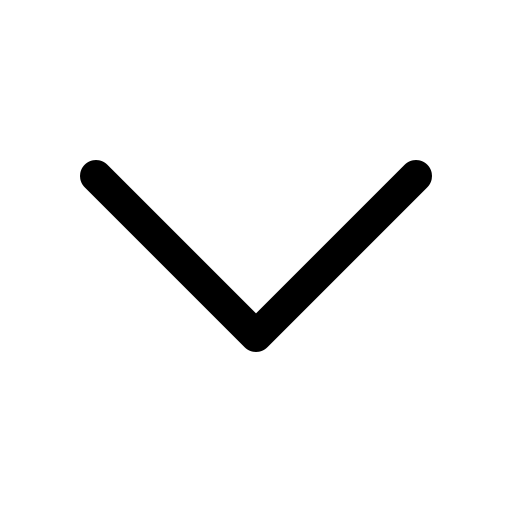

 Previous post
Previous post




